If you are one of those users who are bound to handle a lot of data everyday whether you are at your office, at your shop, at your house, or elsewhere, better organization of collective data from various sources decide the resultant output of your effort, and this is where Microsoft Excel is required. It is one of the popular spreadsheet softwares which come along with the Microsoft Office suite.
- Easy Excel Recovery Full Crack Version
- Excel Crack Free Download
- Download Excel Full Crack
- Download Microsoft Excel Full Crack
- Microsoft Excel Full Crack
EaseUS Data Recovery Wizard Technician v13.5 Crack+Win PE ISO The best data recovery software to recover deleted, formatted or lost data from PC, laptop or removable device easily and quickly. Help to retrieve lost or deleted files, photos, music, audio, emails, etc. From the hard drive, memory card, USB, digital camera, mobile devices. Know How to Crack MS Excel Password. ESoftTools Excel password cracker tool is the nice solution that provides best and safe recovery Excel file password. Excel workbook password cracker program has great ability to know how to crack MS Excel password with xls, xlsx, xlsm, xltm, xla, xlam, xlsb files.
Securing Excel files are equally important if you need to keep your personal and official data safe and sound. But most often it has been seen, users who set passwords for their excel files, forget excel password if not used in while. Mostly they dumb the file as an useless part of their collection and face a lot of troubles for losing hold of their protected contents within the files. But don't worry you don't need to do that ever again, for this article below would guide you on how to bypass a protected excel file if you have forgotten the password.
Method #1. Bypass Excel Spreadsheet Password by VBA Code
The best way to protect a worksheet is to put a password, so that if anyone opens the file then they will have to enter the correct password in order to gain access. But the real nightmare starts when you forget the password yourself. Fortunately, there are myriad ways to recover excel password and by using VBA code is one of them. VBA code usually helps to recover lost worksheet passwords effortlessly.
Step 1: Open the Excel file that needs to be unlocked, then press Alt + F11 to open VBA window.
Step 2: Choose the option that says Insert followed by Module.
Step 3: When the general window pops up that's where you enter the VBA code.
Step 4: Click on 'Run' button (or press F5 key) to run it.
Step 5: Within few moments, the code will crack the password of the worksheet and you should be able to see a small message window with the password of the worksheet. You may write this down on a piece of paper and use it to unlock your worksheet.
See, how easy it is to crack worksheets?
NOTE: Remember, this method only works with single sheets. If you have multiple worksheets that needs to be unlocked then you will have to run this code over and over again by opening each and every sheet manually.
Method #2: Crack Excel Password with iSeePassword Dr.Excel
Are you done with banging your head with pointless methods and utility methods? Then this method would be very useful to you in case immediacy. iSeePassword Excel Password Recovery Tool, which can easily bypass your excel password without losing or corrupting original data. The program will not directly crack, bypass a Excel edit/modify restriction password, instead, it uses a brute force recovery, mask attack and dictionary attack to crack your Excel password without touching anything in your internal data. It has served countless clients thus it clearly reflects the goodwill of the tool in terms of market value. In order to know the working of the tool, read the tool's specifications first to get a clearer idea of it.
Top Features of iSeePassword Excel Password Recovery- Provides 4 types of attacks- Brute-Force Attack; Mass Attack; Dictionary Attack; Smart Attack.
- Batch remove the Worksheet/Workbook protection
- Multi-core CPU and GPU provisions are available to increase the recovery speed.
- Compatible with the latest version of MS Excel including 2016/2013/2010/2007/2003.
- No file content is lost. It runs with all the Windows OS, such as XP/ Vista/ 7/ 8/ 10.
You can directly download it here, only Windows version available!
Step 1 Install and Run Excel Password Remover Tool and Add File
First of all, download the program file and then install it accurately in any one of your working computer. From the tool's main window, choose the first option 'Recover Open Pasword from Excel'.
Step 2 Add Excel File
Click on 'Add File' button in the menu bar, and then browse to load the password protected Excel file into the program from the directory.
Step 3 Select the Right Attack Types and Set the Attack Parameter
This program comes with 3 powerful password recovery algorithms. Each algorithm corresponds to an attack type. There are Brute-Force Attack, Mask Attack, Dictionary Attack. It's more a personal choice to choose the attack type, which it's highly dependent on your existing memory of the password.
For example, if you can provide any part of password information like password length, range, lowercase and uppercase letters, numerals, and special characters, then the program will find your password very fast. So You should select the right one according to your own situation.
Step 4 Star Bypassing Password from Microsoft Excel File
Eventually click on 'Start' button to start the process of password recovery. The entire time is largely depend on how complex the password it is and which attack type you selected. After the process ends, the cracked or recovered password is displayed on the screen in a small dialogue box.
Another Core Function in Dr.Excel You should Not Miss: Remove Worksheet/Workbook Protection
In every edition of Excel, you should notice that Microsoft give you ability to set a password protection for Workbook/Worksheet, the goal is to protect your sheet/book from unauthorized opening, modifying or changing. If the Excel sheet/workbook is protected, then you will find it is therefore read-only and cannot edit. If you forgot the worksheet or workbook password, you also can't change anything for it unless you unprotect Excel first. Luckily! Dr.PDF can do a great job for you to remove these protection without losing data.
Step 1. Download and install Dr.PDF on your computer, run it and select the second option and next.
Step 2. Now you need to click 'Add File' button and navigate to the target Excel worksheet/workbook files. If the file is protected by password, you can see it will be marked with a lock icon.
Then click Start button and you will see all the password was removed at once, including the sheet protection password, workbook protection password, and read-only password.
The aforementioned methods in the article are all effective in removing your excel password, but if you are looking for a guaranteed output, then you must rely on the third method iSeePassword Excel Password Recovery Tool for a better result. They are not that difficult to work with, in fact they are laid out in such a simpler manner than even a novice can pull it over at one go.
Method #3: Crack Excel Password with Excel Password Crack Tool
Excel password Remover is a freeware program that can be utilized to open any password protected files without the need of any password in real. The approach is very simple so even a beginner with computers can deal with it easily without any hardships. The steps for the method are exemplified below:
Step 1. Firstly download the program file from the internet and install it properly in your working computer.
Step 2. Now open the program with admin privileges. You will be asked either to disable or enable the macros configured with the add-ins. Simply choose to enable it to continue with the program.
Step 3. Click on 'Open' to load the protected excel file into the software.

Step 4. Once the file is loaded into the program, click on 'Remove Password' button to start the password removal process. It will take some time depending upon the complexity of the password. Once the procedure is finished, you can now easily open up your excel file without any password prompting.
Cons:
- Only compatible to bypass password for Excel 2010 or earlier workbook or sheets only.
- It wonly works on Excel (*.xls) file; cannot crack excel files with extension .xlsx.
'I forgot Excel password and can't open a password-protected file. Anyone help me unlock it or recover lost Excel password?'
Important Excel files are usually password protected, which is a layer of protection for data. Forgot password for Excel files is a nightmare, and everyone (including yourself) can't access these valuable data in it.
Thus, here, I summarize 4 effective methods to help you recover Excel password.
#1. File Extension
#2. VBA Code
#3. VBAProject
Part 1. Overview of Recovering Forgotten Password on Excel file
This article will introduce 4 ways to recover Excel password and unlock: VBA code, VBAProject, file extension, and an Excel password recovery tool.
Each method has its own adaptability, and you need to know it in advance.
File Extension: Only available in Excel 2010 and earlier. Its recovery steps are complex. Anyone with a technical background can try it.
VBA Code: Only works with Excel 2010 and previous versions. It can only recover a single Worksheet password at a time. You need to repeat the operation for multiple times to open all Excel files.
VBA Project: Only suitable for password recovery for older versions of Worksheet. It is more complicated than the above methods, and it requires a VBA basis. The recovery rate is not high, but it is also a way of trying.
Excel Password Recovery Tool: Applies to all versions of Excel protected Workbook/Spreadsheet password recovery. It allows you to retrieve lost Excel passwords quickly and easily.
Part 2. Restore/Crack Forgotten Excel Passwords (Older Versions)
If you want to unlock the old version of Excel, you can try it in the following 3 ways. Although they are a bit complicated, they only require you to spend time instead of money.
#1. File Extension
Step 1. Create an Excel backup with password protection. This method usually does not affect the data in the Excel file, but for security reasons, you'd better create a copy of it in advance.
Step 2. Right-click on the Excel Worksheet and select 'Rename' to change the file extension from '.csv' or '.xls' to '.zip'.
Step 3. Open the ZIP file with the unzipped app and look for the file with the suffix '.xml'.
Step 4. Double-click the XML file to open it with the XML editor.
Step 5. Press the shortcut key 'Ctrl + F' to type 'SheetProtection' into the search box and find the field '' and save it.
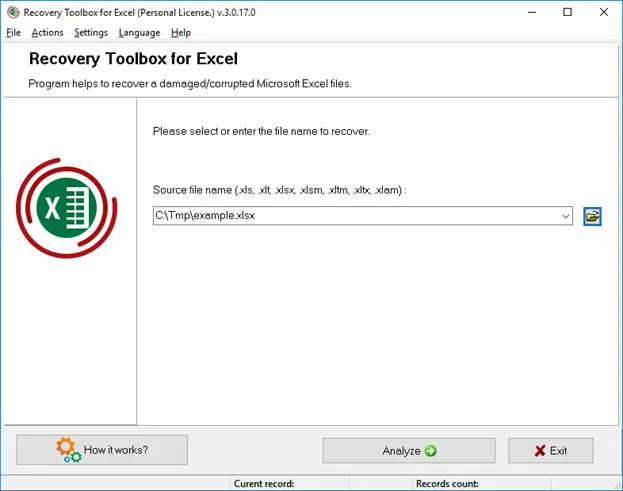
Step 7. Change the '.zip' file back to '.csv' or '.xls' and press Enter to confirm your operation.
Now you have unlocked protected Excel's password.
#2. VBA Code
Step 1. Open the password-protected Excel and open the VBA editor with the shortcut 'Alt+F11'.
Step 2. Right-click the Excel file in the Project-VBAProject pane, select 'Insert', and then click the 'Module' option.
Step 3. Copy and paste the following VBA code into the 'General' window that appears.
Step 4. Click the 'Run' button or press the F5 key on your keyboard to run it.
Step 5. Now, the password consisting of the letters A and B pops up. Although it is not your original password, it allows you to access it even if you forgot Excel workbook/sheet password.
#3. VBAProject
Firstly, Create a New Virtual Excel File and Set a Password
Step 1. Create a new Excel file. Then click on 'Macros' in the menu bar that appears.
Step 2. Now enter any Excel name and click 'Create'. Its name is not important, but you can't skip this step.
Step 3. This range ('A1'). Value = 'Password Protected' code is copied and pasted into the VBA editor.
Step 4. Then click on the 'Tools' option in the editor and click on 'VBAProject Properties' in the drop-down list.
Step 5. Set a new password in the 'Protection' tab, you need to remember this password.
Step 6. Click 'OK' to save the Excel file as an XLSM file.
Secondly, Prepare the vbaProject.bin File
Step 7. Rename XLSM to a .zip file and open it with an unzip app. Then open vbaProject.bin under the xl folder.
Thirdly, start Recovering Lost Excell Password
Step 8. Use the shortcut 'Ctrl + F' to find the string starting with 'CMG ='. Now you need to enter the code shown below, starting with:
CMG =
DPB =
GC =
Step 9. Save this edited HEX file. Overwrite the original file with the edited vbaProject.bin file.
Step 10. Change its file name back to *.xlms or * .xls
Step 11. Now open the encrypted file, go to the 'Developer' tab and select 'Visual Basic', then click 'Project', you should see the password of the virtual document in the pop-up password prompt.

Step 4. Once the file is loaded into the program, click on 'Remove Password' button to start the password removal process. It will take some time depending upon the complexity of the password. Once the procedure is finished, you can now easily open up your excel file without any password prompting.
Cons:
- Only compatible to bypass password for Excel 2010 or earlier workbook or sheets only.
- It wonly works on Excel (*.xls) file; cannot crack excel files with extension .xlsx.
'I forgot Excel password and can't open a password-protected file. Anyone help me unlock it or recover lost Excel password?'
Important Excel files are usually password protected, which is a layer of protection for data. Forgot password for Excel files is a nightmare, and everyone (including yourself) can't access these valuable data in it.
Thus, here, I summarize 4 effective methods to help you recover Excel password.
#1. File Extension
#2. VBA Code
#3. VBAProject
Part 1. Overview of Recovering Forgotten Password on Excel file
This article will introduce 4 ways to recover Excel password and unlock: VBA code, VBAProject, file extension, and an Excel password recovery tool.
Each method has its own adaptability, and you need to know it in advance.
File Extension: Only available in Excel 2010 and earlier. Its recovery steps are complex. Anyone with a technical background can try it.
VBA Code: Only works with Excel 2010 and previous versions. It can only recover a single Worksheet password at a time. You need to repeat the operation for multiple times to open all Excel files.
VBA Project: Only suitable for password recovery for older versions of Worksheet. It is more complicated than the above methods, and it requires a VBA basis. The recovery rate is not high, but it is also a way of trying.
Excel Password Recovery Tool: Applies to all versions of Excel protected Workbook/Spreadsheet password recovery. It allows you to retrieve lost Excel passwords quickly and easily.
Part 2. Restore/Crack Forgotten Excel Passwords (Older Versions)
If you want to unlock the old version of Excel, you can try it in the following 3 ways. Although they are a bit complicated, they only require you to spend time instead of money.
#1. File Extension
Step 1. Create an Excel backup with password protection. This method usually does not affect the data in the Excel file, but for security reasons, you'd better create a copy of it in advance.
Step 2. Right-click on the Excel Worksheet and select 'Rename' to change the file extension from '.csv' or '.xls' to '.zip'.
Step 3. Open the ZIP file with the unzipped app and look for the file with the suffix '.xml'.
Step 4. Double-click the XML file to open it with the XML editor.
Step 5. Press the shortcut key 'Ctrl + F' to type 'SheetProtection' into the search box and find the field '' and save it.
Step 7. Change the '.zip' file back to '.csv' or '.xls' and press Enter to confirm your operation.
Now you have unlocked protected Excel's password.
#2. VBA Code
Step 1. Open the password-protected Excel and open the VBA editor with the shortcut 'Alt+F11'.
Step 2. Right-click the Excel file in the Project-VBAProject pane, select 'Insert', and then click the 'Module' option.
Step 3. Copy and paste the following VBA code into the 'General' window that appears.
Step 4. Click the 'Run' button or press the F5 key on your keyboard to run it.
Step 5. Now, the password consisting of the letters A and B pops up. Although it is not your original password, it allows you to access it even if you forgot Excel workbook/sheet password.
#3. VBAProject
Firstly, Create a New Virtual Excel File and Set a Password
Step 1. Create a new Excel file. Then click on 'Macros' in the menu bar that appears.
Step 2. Now enter any Excel name and click 'Create'. Its name is not important, but you can't skip this step.
Step 3. This range ('A1'). Value = 'Password Protected' code is copied and pasted into the VBA editor.
Step 4. Then click on the 'Tools' option in the editor and click on 'VBAProject Properties' in the drop-down list.
Step 5. Set a new password in the 'Protection' tab, you need to remember this password.
Step 6. Click 'OK' to save the Excel file as an XLSM file.
Secondly, Prepare the vbaProject.bin File
Step 7. Rename XLSM to a .zip file and open it with an unzip app. Then open vbaProject.bin under the xl folder.
Thirdly, start Recovering Lost Excell Password
Step 8. Use the shortcut 'Ctrl + F' to find the string starting with 'CMG ='. Now you need to enter the code shown below, starting with:
CMG =
DPB =
GC =
Step 9. Save this edited HEX file. Overwrite the original file with the edited vbaProject.bin file.
Step 10. Change its file name back to *.xlms or * .xls
Step 11. Now open the encrypted file, go to the 'Developer' tab and select 'Visual Basic', then click 'Project', you should see the password of the virtual document in the pop-up password prompt.
You can open an encrypted Excel file with this password. If you are using an older version of Excel, you don't have to worry if you've forgotten Excel password on Excel file.
Part 3. Best Solution to Forgot Excel Password 2013/2016/2017 (All versions)
For password recovery in Excel 2013/2016/2017, the first 3 methods are invalid. Now I will introduce a perfect tool for Excel password recovery - Password Genius to help you get out of the woods. Its versatility and user-friendly service are powerful weapons that make it far beyond peer software.
What Are the Advantages of Password Genius?
1. Ability to quickly recover/crack Excel password without losing data.
2. It can perform password recovery for RAR, Word, Excel, PPT, Access, Zip, and Outlook etc.
3. 99.9% recovery rate makes you feel safer and more comfortable.
4. Its trial version can restore Excel passwords up to 3 characters for free.
Steps for (MS) Microsoft Excel Password Recovery:
Easy Excel Recovery Full Crack Version
Step 1. Download and install Password Genius on the computer. You need to select the appropriate folder to save it.
Step 2. Launch it, then click the first option 'Recover Passwords for Files and Archives'. Of course, you can do this by selecting 'File and Archive Password Recovery' on the left.
Step 3. Select 'Excel Password Recovery' to restore the Excel password. You can also use this integrated software to crack passwords for Word, PPT, Outlook, RAR, ZIP and PDF.
Step 4. The folder icon with the + sign on the right can help you import the encrypted Excel file, click on it and select the desired file.
Step 5. Select the attack type and set the relevant options, then click the 'Start' option below. The 'Stop' button on the right allows you to stop recovery at any time.
There are 4 ways to break an encrypted file: 'Brute-force', 'Mask', 'Dictionary' and 'Smart'. Each attack has its own settings. The appropriate settings will speed up your recovery of the Excel password.
Now let's see how to make the best settings!
Excel Crack Free Download
'Brute-force': As you can see, after selecting the 'Brute-force' mode, marking the relevant options under 'Length' and 'Range' can reduce the time it takes to recover the password.
'Mask': The 'Mask' attack takes one more step than the 'violent attack' and takes less time. After selecting mode and options, you need to enter the known password characters and replace the remaining unknown characters with '?' in the box to the right of 'Mask'.
'Dictionary': This attack mode requires you to create a TXT document in advance and type all possible Excel passwords in it. Then, select the 'Dictionary' attack mode and the 'Dictionary' tab, and click 'Select Dictionary' to choose the created TXT document.
'Smart': Selecting it means you can't change any settings, only let it automatically recover your password. This requires a higher cost of time.
Step 6. Click the 'Start' button to find and recover the password. After the following interface appears, 'Copy' the Excel password to the clipboard.
Another tool worth recommending is PassFab for Excel. When you forget your excel password, you can use Dictionary Attack, Brute-force with Mask Attack, Brute-force Attack three modes to recover excel password.
Download Excel Full Crack
Tips: Why the First 3 Methods Fail to Recover Excel 2013/2016/2017 Password
Why are the first 3 methods only capable of recovering password from older versions prior to Excel 2010? You need to know the difference between the old version and the new version of Excel:
The length and complexity of the old Excel password do not change the extent of Excel file protection. You can use the first 3 technical methods to crack the Excel password.
File download password txt 1.4 kb. For the latest version (for example, Excel 2013/2016/2017), Microsoft official offers more sophisticated technology and Excel protection methods, so hackers or technology cows cannot bypass password protection. In this case, Pro Excel password remover could be your choice.
The Bottom Line
Download Microsoft Excel Full Crack
When you forgot Excel password, you don't have to be anxious anymore. The 4 methods of Excel password recovery introduced in this article can quickly retrieve passwords for different versions of Excel. Simple or complex, free or paid, choosing the right plan to overcome password protection is the top priority.
Microsoft Excel Full Crack
I sincerely hope that these methods can get you out of your dilemma. If you have better solutions or more questions, share it below!
